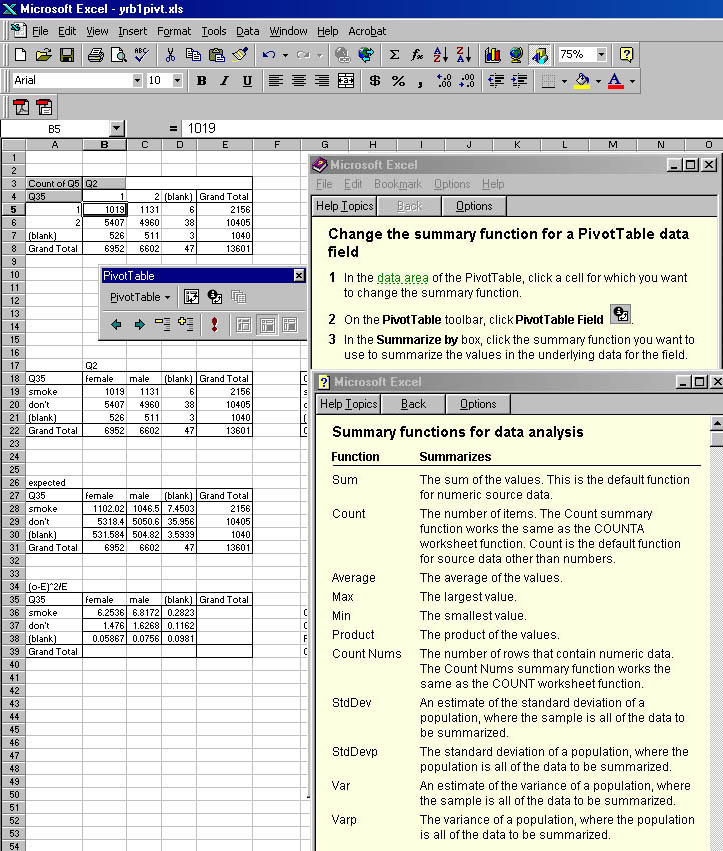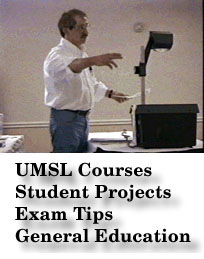Saving the database for later exploration:Positions 113-215 contain derived data that can safely be left out, because it can be regenerated from the primary data later if you want.
- 5 height 6-13
- 6 weight 14-21
- statistical weight factor 216-223
- PSU 224-229
- Stratum 230-232
Using Winzip (see the video
on this):
You will get an error message if you try to zip an open EXCEL file,
thus close the file in EXCEL before zipping it..
In windows explorer, right click the file, go to winzip and add the
file to an archive --it offers the option of a zip file with the same name.
This is good, but be careful not to do this twice.
Winzip will create the zip file which is about a megabyte in size.
You can then use Windows Explorer to drag the file to other places.
You can save this on a floppy disk by using Explorer to copy it. Don't
try to put it on a floppy disk by dragging it out of Winzip. Dragging out
of Winzip to a disk location is how you extract the original file, and
dragging out of Winzip to A: would result in attempting to write an 8MB
file to the 1.44MB floppy disk. This is called a "blivet".
It
doesn't work.
Regenerating the database:
Later, if you want to study other relationships in these data, you
can regeenerate the database from the zip file. Open Windows Explorer
to show the zip file. right click it to get the menu including Winzip Options
or double-left click the file, and the Winzip Window will open showing
the contents of the archive. Winzip will reveal data about the archive.
drag the file back out of Winzip to the location where you want to
put the extracted database file. Extract the file over to a hard drive
so there is more room.
You can then double click the .xls file to open it in EXCEL and
conduct new crosstabs.

Other things you might want to look at:
You can "reuse" your pivot table by changing the fields that are used
in it.
This is easy to do as you can simply click on the pivot table to get
the field list. Drag fields out of the table to remove, or into the table
to add. Explore other crosstab queries that might be interesting.
Right click on the pivottable to find a menu of other options such as the
field settings to change the field summary functions:

You can also get at all this by either Rightclick/Wizard/ layout or
clicking Wizard/layout on the pivot toolbar.
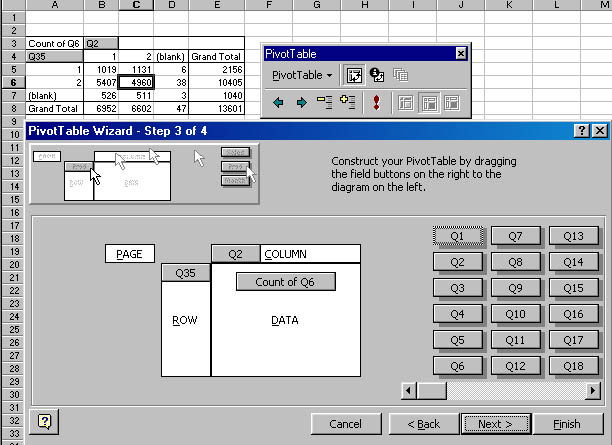
Other summary Functions:
You can also do simple queries to find averages for one characteristic
as a function of another. For example, you might want to find average weight
as a function of smoking. To change the summary function in the pivottable
data area, right click and choose field settings or use the pivottable
tool bar. If necessary go to
View/toolbars/pivot and click pivot
tool bar.