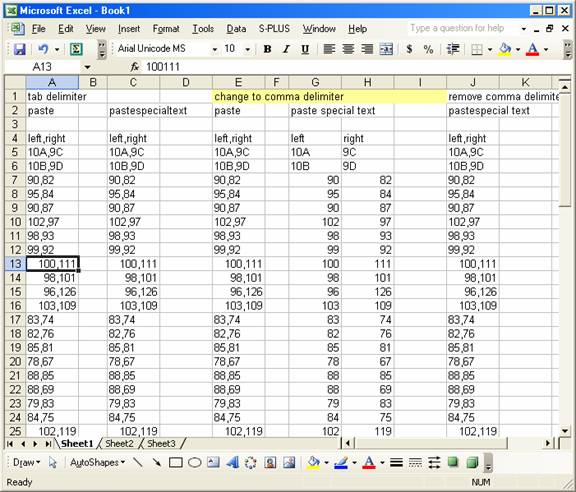
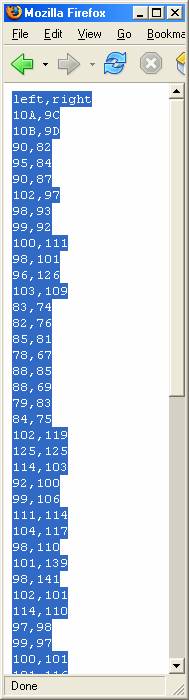
Putting in the original data with Paste special/ text (column C) didnít avoid this problem.
Data below was copied and pasted into EXCEL from the webpage shown.Note
the entry in cell A13, and the the number behind it in the formula bar.
Numbers, by default are aligned to the right. Rows that were correctly
identified as text are aligned to the left. Attempts to parse these data
to two columns using Data/text to columns (comma delimiter) fail to parse
the cells that had the comma removed.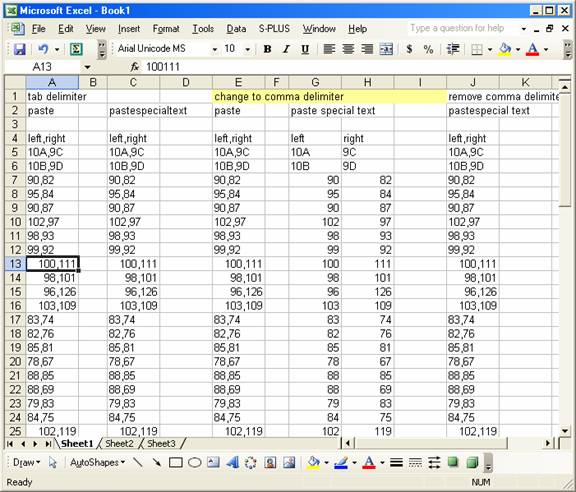
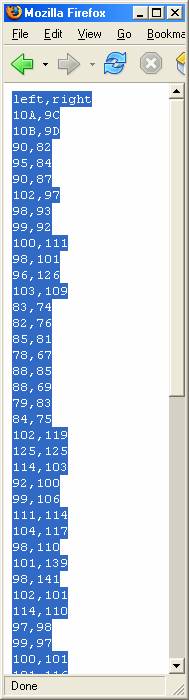
Putting in the original data with Paste special/ text (column C) didnít
avoid this problem.
The workaround for this problem is to set the comma delimiter before pasting in the original data.
You can do that by entering the text to column dialogue,setting the
comma delimiter, then cancel out of it, With the comma delimiter set beforehand,
when you paste in the data from the webpage, it automatically pastes and
parses in one step. The result of paste (with the comma delimiter set ahead
of time) is shown in columns G and H. Just to confirm this was the cause
of the pasting /parsing, I removed the comma-delimited specification from
text to columns and pasted in the original data into column J and obtained
the original result.
It's also necessary to paste special/ text.
This automatic parsing may cause a problem if you are pasting numbers
that you donít want parsed, but which have commas in them in the original
source.So if you are getting unwanted results from pasting data into EXCEL
2003, adjusting specifications in the Text to columns (import) Wizard may
help. Another option is to replace the commas in the original source data
with a different delimiter